How to Migrate Your Data to Health Connect
From June 30th 2025, Google will remove the Google Fit API, and all apps need to migrate to Health Connect to be able to keep syncing fitness data. This means that you no longer will be able to sync data directly to Google Fit, and from v6.8 of the app…