As a Premium user, you can log Rate of Perceived Exertion (RPE) or Reps in Reserve (RiR) in your workouts. This is a short guide on how to activate the function in the app.
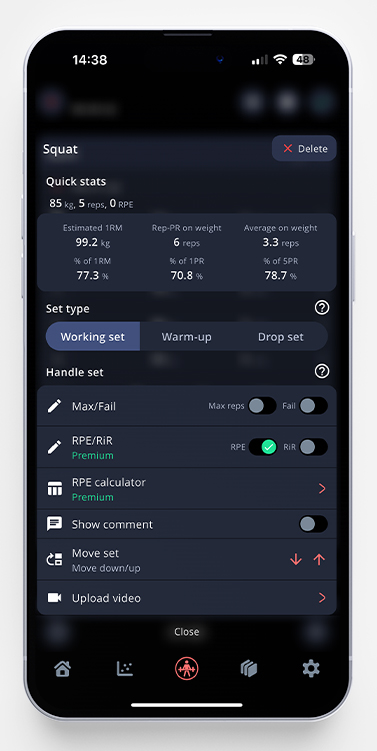
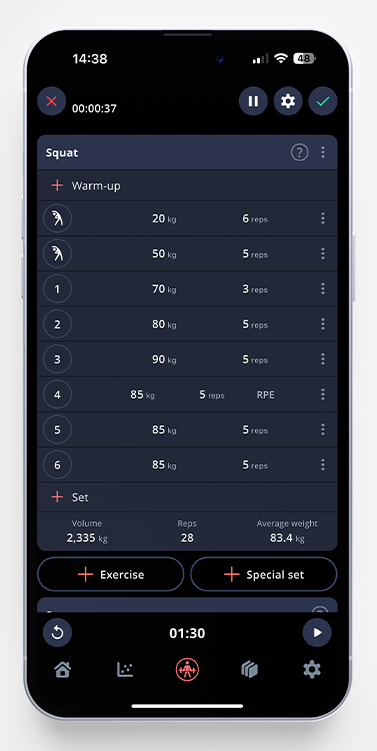
Activate RPE/RiR for a Specific Set
- In your active workout, click on the three dots to the right of the set you want to activate RPE/RiR for.
- Chose weather you want to log RPE or RiR, and click on the desired switch to activate it.
- Done!
If you are trying to activate RPE/RiR on a set in the middle of your working set, the app will ask you whether to activate for all the following sets; see below.
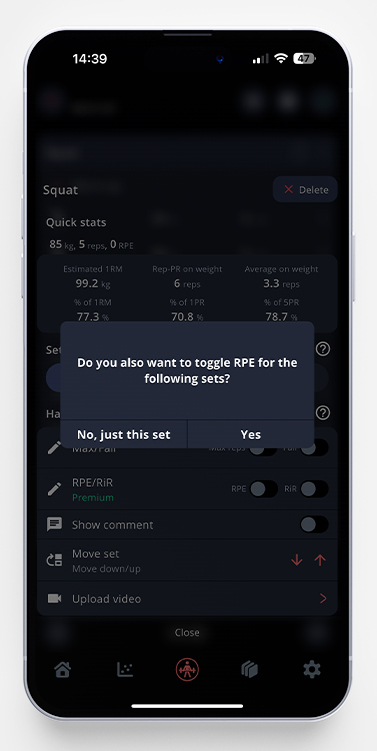
Activate RPE/RiR for a Specific Exercise
If you always want to log RPE/RiR on all your sets in a specific exercise, you follow these easy steps.
- Start a new workout
- Add the exercise you want to activate RPE/RiR for, and tap the three dots to the right in the red exercise banner.
- Done! Now, RPE/RiR will always be activated for this exercise.
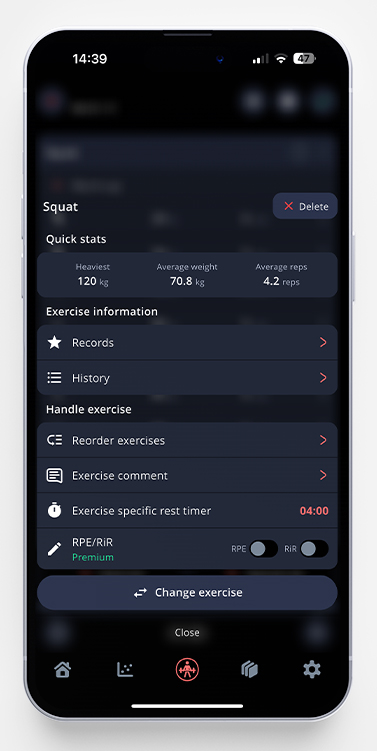
Read more: What is RPE and RIR in Strength Training?