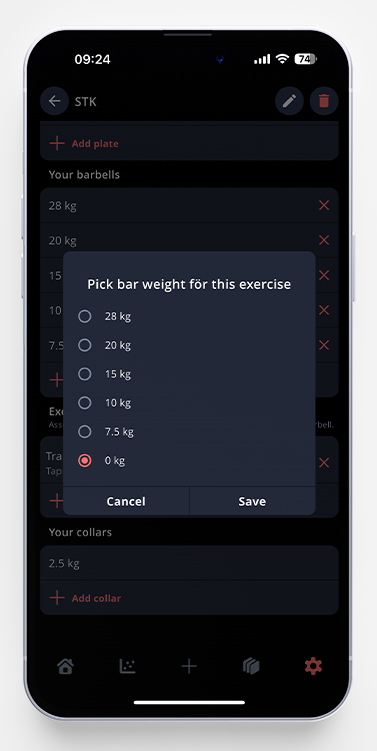To access the plate calculator, you can either go to the settings page -> calculators, or you can access it during an active workout.
So, in your workout, if you are logging a barbell exercise (or an exercise that doesn’t have the equipment specified) a small image will show up above your keyboard while updating the weight.
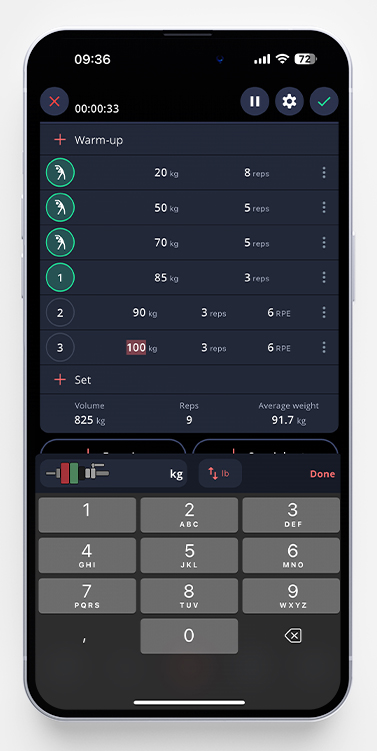
The picture will show how your bar should be loaded. By tapping it, you’ll open up the plate calculator in a new window.
You’ll see a visual presentation of how to load your barbell on each side, and a more detailed instruction with how many plates below that.
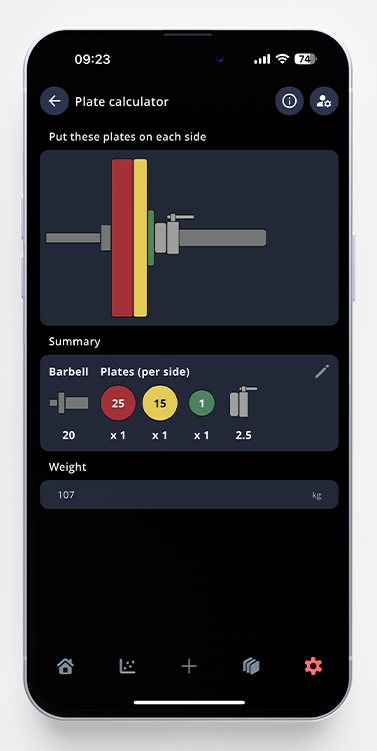
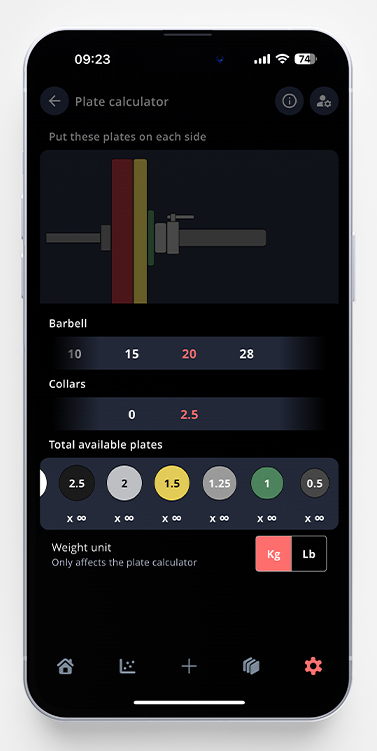
You can customize your calculator in different kind of ways, let’s go through them below
Create Different Profiles
By tapping the small icon of a person with a gear in front of it, in the upper right corner, you’ll access your profiles. You’ll have one for the metric and one for the imperial system to start with, but you can add as many as you like. In my example, I’ve made one for my original gym, and one for my home gym.
Add/adjust the available plates
Once you’ve created your new profile, you can enter exactly how many plates you have available in your gym. To add a new plate, just tap Add plate. You can also enter how many you have of each plate type by tapping it.
If you want to remove a plate, just tap the X to the right of it. As you can see in the picture below, the standard plates can’t be removed, but you can tap the chosen plate and change the number to 0. This way, the calculator won’t show them in the loading view.
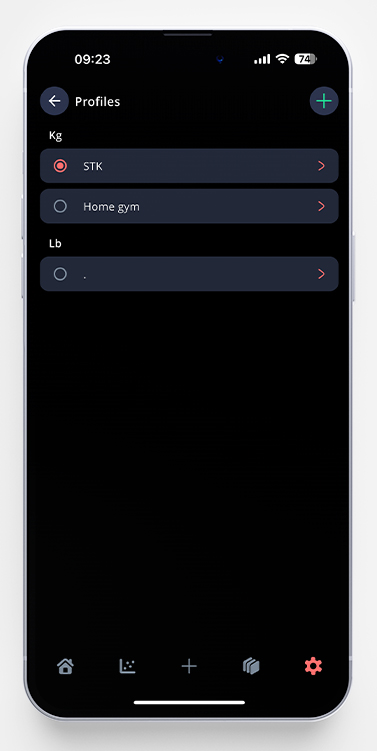
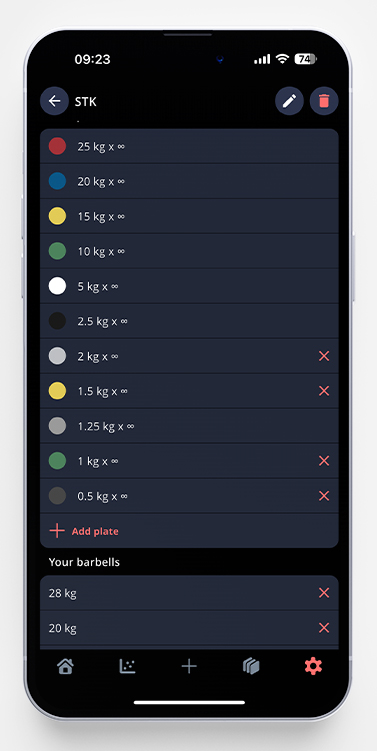
Change the Color of Your Plates
We’ve chosen to give the plates the color we think is the most common, but are aware that it could vary from gym to gym, and therefore made it possible for you to change them. In your chosen profile – tap the colored circle of the plate you want to change, and choose your preferred color.
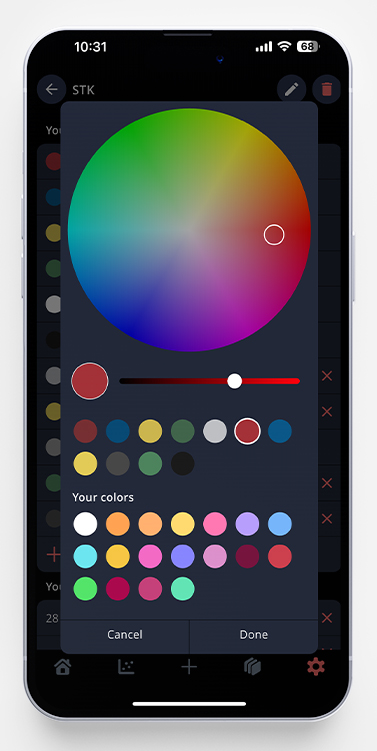
Add/remove Barbells & Collars
Just like the plates above, you’re able to adjust your different profiles with which barbells and collars you have access to. We’ve added a few common barbells, but if you don’t have access to them, you can just remove them by tapping the X next to them. To add new, tap Add Barbell. The same goes for the collars.
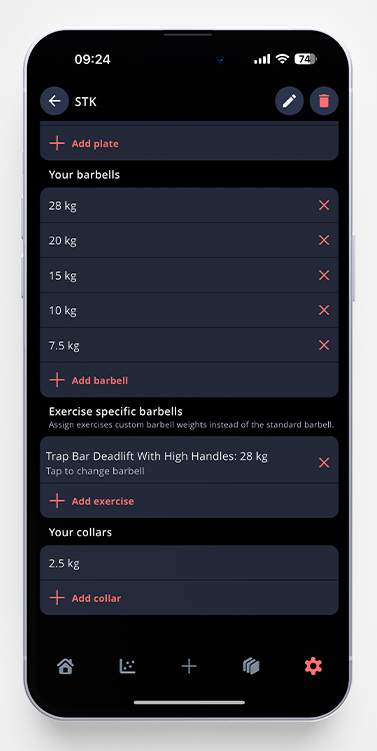
Set an Exercise Specific Barbell
It’s possible to set different barbells for different exercises. In my example above, you can see that I’ve added Trap Bar Deadlift. Since the trap bar I use weighs 28 kg, I’ve linked the exercise to that bar, and that way I don’t have to change barbell manually in the calculator between my exercises.
To link an exercise with a specific barbell, just tap Add exercise and search for the exercise you want to assign a barbell.
Bonus tip: If your gym has plate loaded machines, you can add your machine exercises in this list as well, and pick the barbell of 0 kg/lb, that way you’ll see the plate calculator on the machine exercise as well.