Accessing the Video Library
It is possible to upload videos connected to your sets. All your uploaded videos will be collected in a video library, which you will find in your profile.
To access it, you can go to your profile either from the settings page, or tap on your profile picture on the home screen.
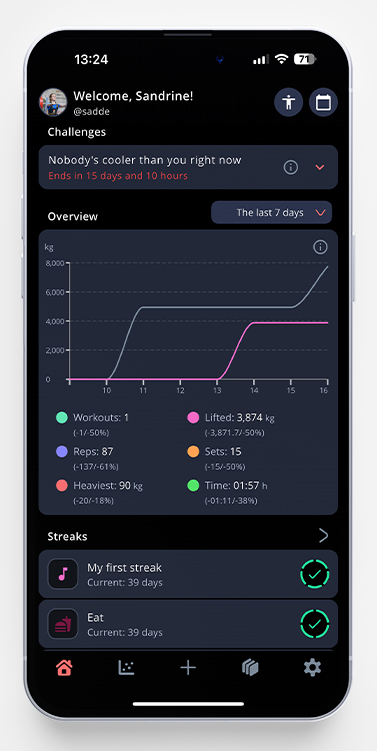
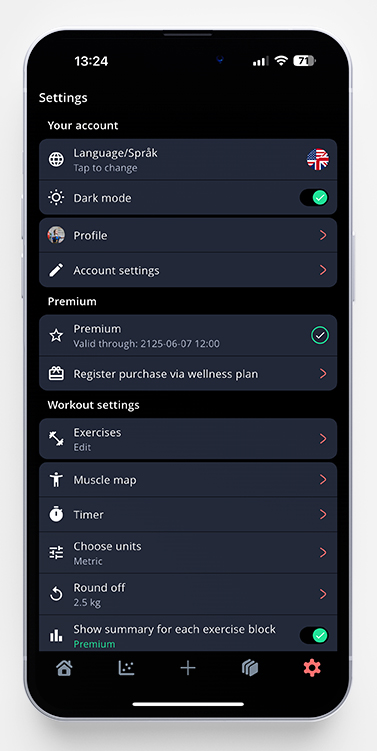
Tap the video library, and you’ll see all your saved viceos, and which date, exercise, weight, and set it’s connected to. By tapping on the three dots, you’re able to download the video to your phone or delete it.
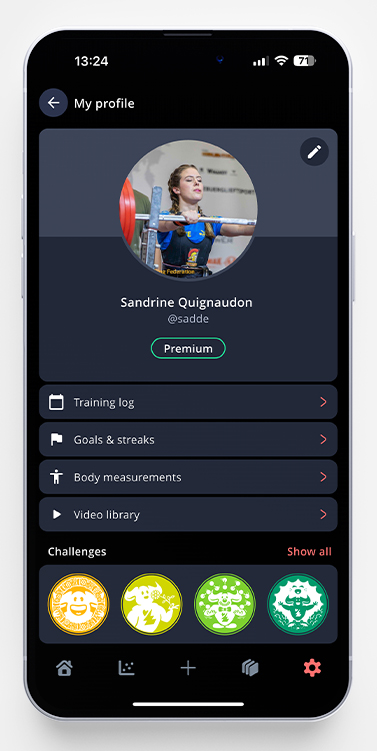
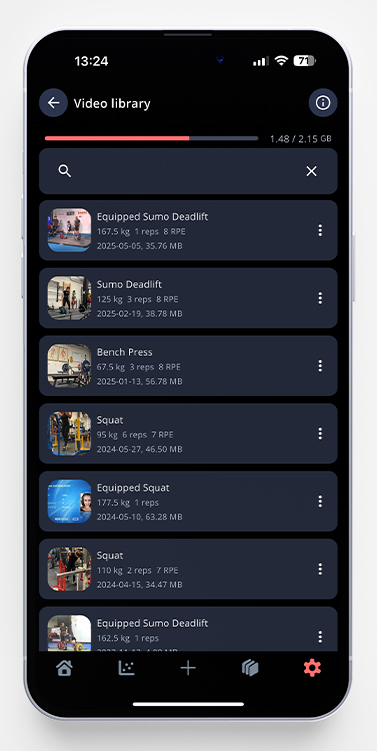
Searching in the Video Library
At the top of the screen, you’ll have a search bar. Just type the exercise you want to see all the videos for, and they’ll be filtered out for you.
Adding Video in a Current Workout
To add a video to a set you’ve just completed, swipe left on the set where you want to add a video, and tap the small video camera icon. You’ll see how this looks in the picture below to the left. When the upload is done, you’ll see a small red video camera icon next to the set. When you save the workout, the video will be saved both in this specific workout in your training log and in the video library.
You can also tap the three dots to the right of the set and choose Upload video and upload the video you want to attach to the set, if you prefer that.
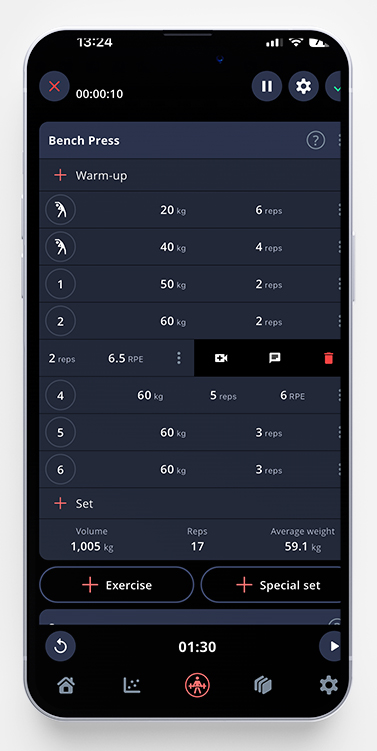
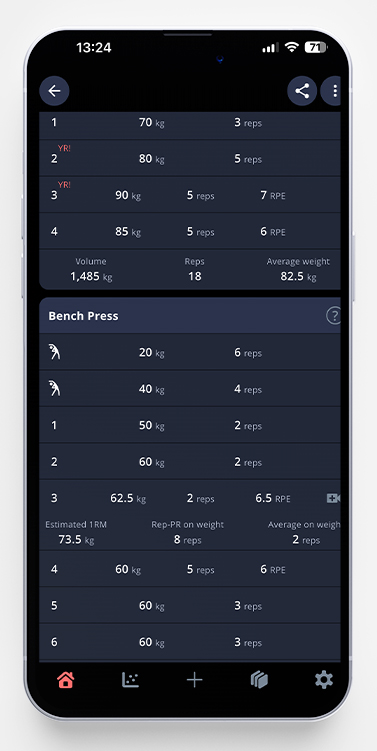
Adding a Video to an Already Saved Workout
If you want to add a video to an old workout that you’ve already finished, just find the workout in your training log, scroll down to the set you want to upload a video to and tap it. The small video camera icon will be visible (as shown in the picture above, to the right). Tap it and upload the video.
Adding a Video to a Record
If you want to add videos to your PRs, but can’t remember which workout you did that PR, it’s possible to add the video from the records page as well. Here’s how:
1. Go to the statistics page, and tap Records.
2. Pick the exercise you want to add the video to (I chose squat in my example below).
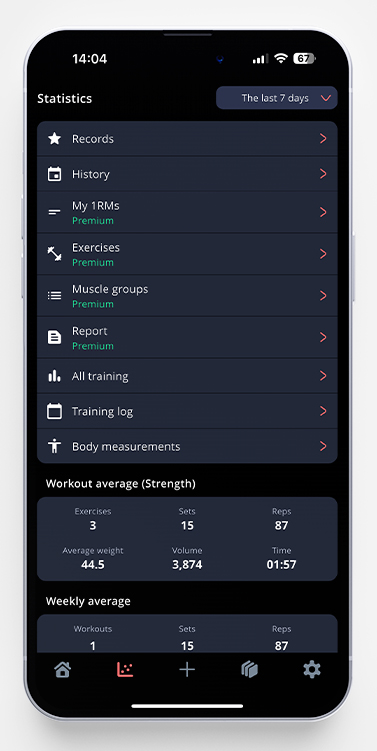
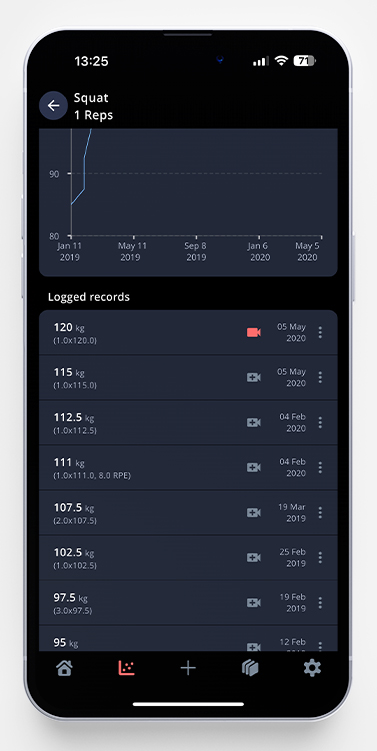
3. Tap the RM you want to add it to (in my example I chose 1RM).
4. Find the right record in the list, and tap the small grey video camera icon to add a video. When the video is saved, the video camera icon will turn red. By tapping the red icon, you’ll open up the video.