As you learned in this article, adding new exercises to your exercise directory in our app is easy. Sometimes, we add new exercises as well – and you might end up having two exercises named the same thing.
Or you might want to remove an exercise you don’t have any use for anymore.
How to Delete an Exercise
It is only possible to delete exercises that you’ve added yourself.
To remove an exercise you’ve created but no longer need in the app, go to settings. Next, click on Exercises and scroll down/search for the exercise you want to delete. Next, press the three dots, and choose Delete or Move data to another exercise. If you have any logged workouts with the exercise, you need to choose the latter, and choose which exercise the logged data will be transferred to before being able to delete it.
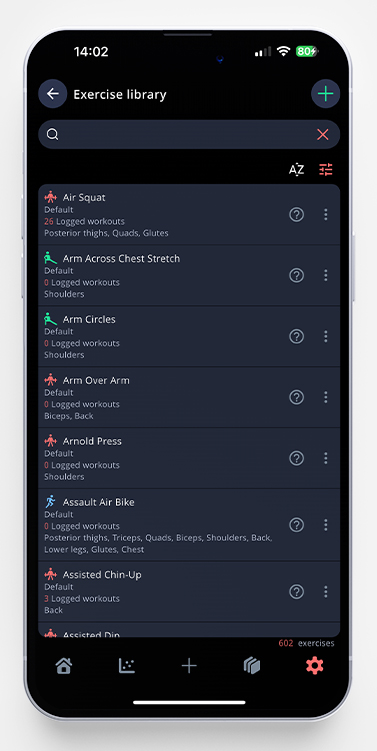
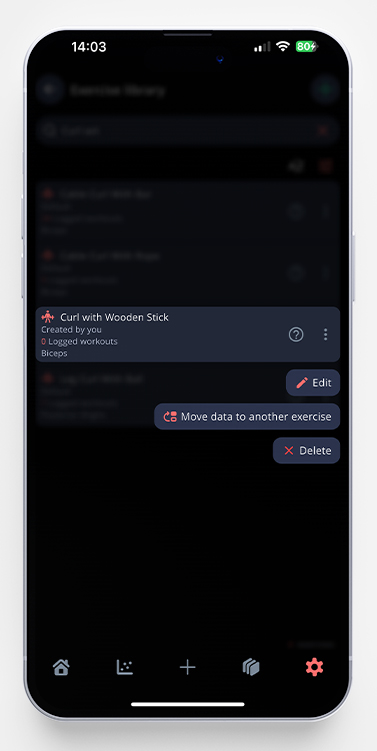
How to Edit an Exercise
If you want to edit something in one of your own exercises, go to settings and click on Exercises. Scroll down to the exercise you want to edit. Press the three dots next to it and choose Edit. Make the changes, and don’t forget to click Save before you exit the edit mode.