We do have a lot of programs to choose from in the app, but sometimes that’s not enough. Maybe you want to change the order of the sessions, or wish to change one of the main exercises to your personal favorite? It’s fully possible, and here’s how to do it!
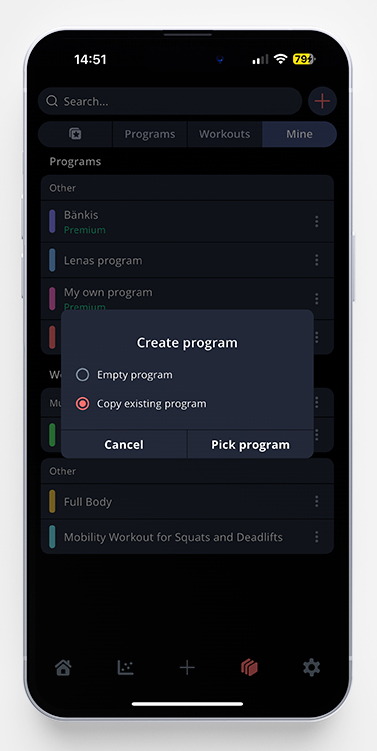
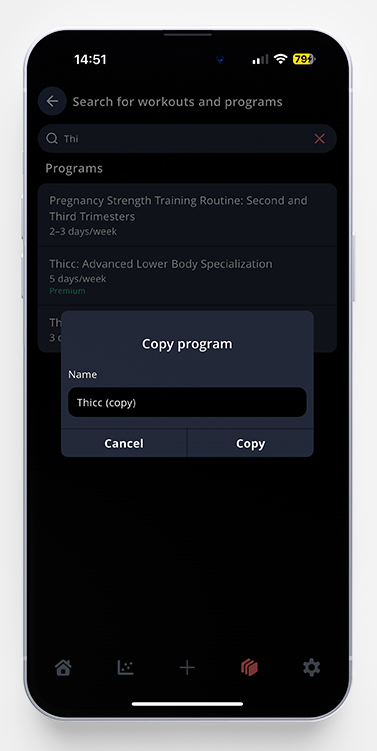
- Go to the Program page, click on Mine and the + sign in the top right corner.
- Choose Program and Copy existing program.
- Scroll through/search the programs until you find the one you want to make a copy of. Click on the chosen program. A pop-up screen will show up, and you can choose to change the name of the program (or just let it be the suggested one, which will be the original program name followed by (copy).
- You will now see all the workouts in a list, like in the example to the left below. Click on the three dots on a specific workout to choose if you want to edit, delete or copy it.
- EDIT AWAY! Do all the changes you want, the sky is the limit now. In our example below, we’ve changed all the blocks with bench press to dumbbell chest presses instead, and therefore also changed the name to “Dumbbell Press Boogie”. If you want to change the order of the workouts, press and hold on the two lines to the left of each workout – then drag and drop them to where you want them. For more detailed information on what you can do while building a program, read this article.
- Don’t forget to save the workout you are editing before leaving the page, by clicking the checkmark in the upper right corner.
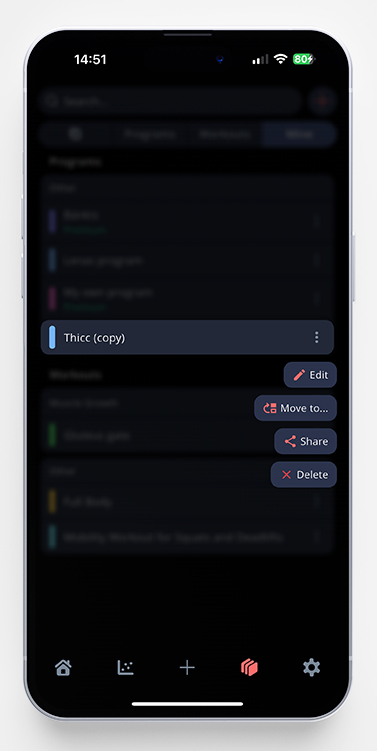
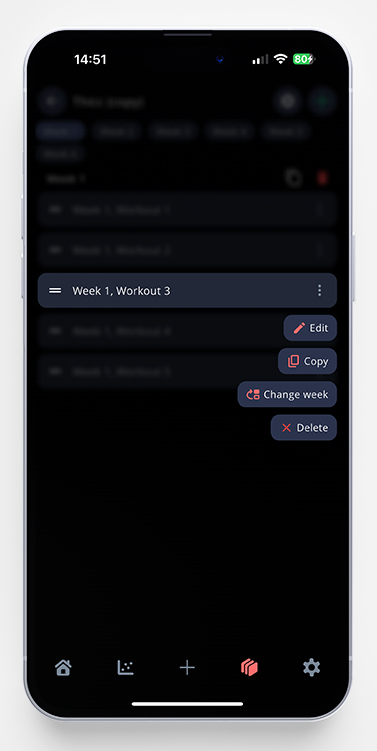
Comments are closed.