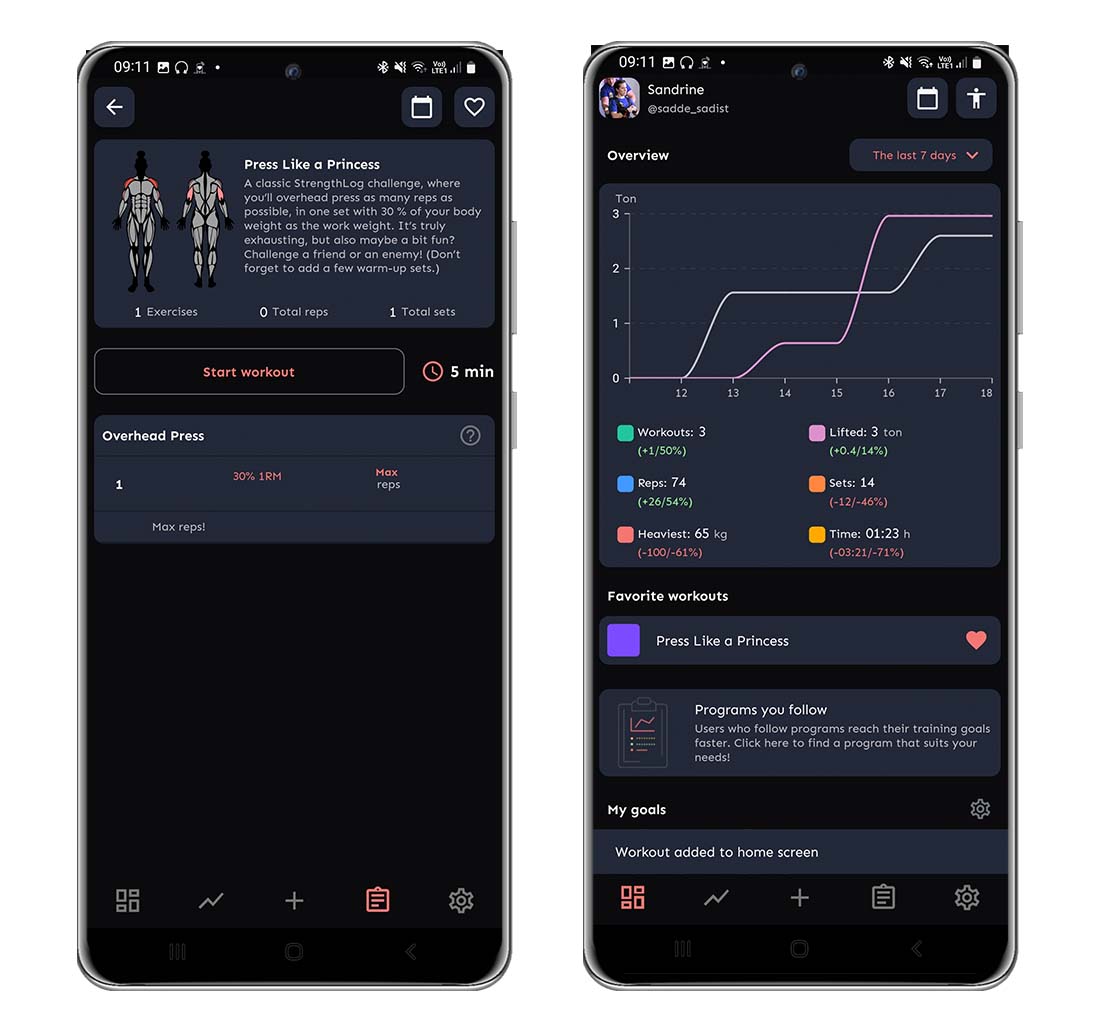This is a guide on saving workouts as templates; if you want to learn how to build a whole program, see this article.
Create a Template from Scratch
- Go to the workout/program section of the menu (the small clipboard). Pick Mine. Click on the + sign and choose Workout.
- Pick a name for your workout, and a color. Click on Create Workout and start building your workout.
- When you have added an exercise, you can choose if you want to have a set weight, retreive the weight from the last time, or if you want it to be set by % of 1RM (the latter is a premium function).
- When you are done, make sure that you filled in the name of the workout. You can also add a comment about the workout, and place it in a category to make it easier to find.
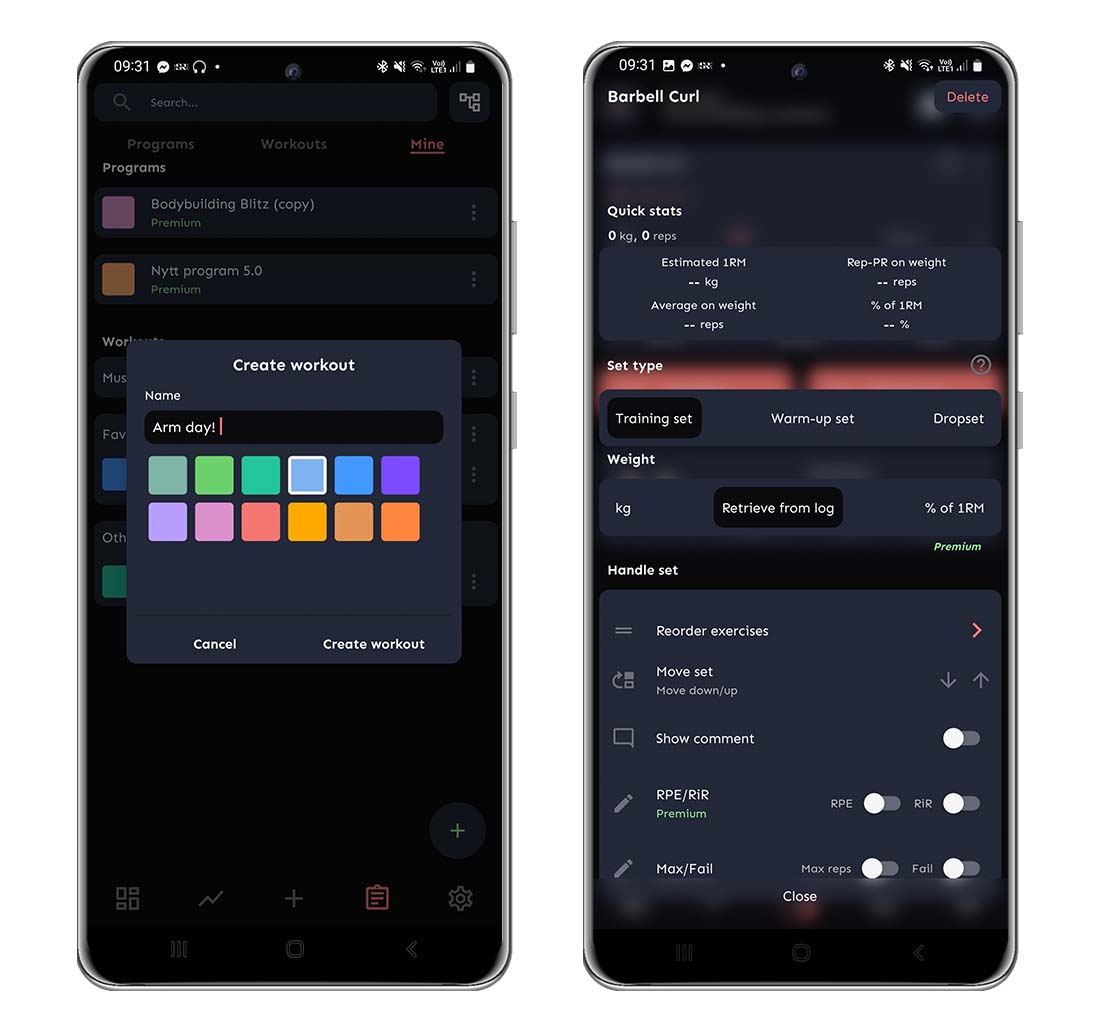
How to Turn a Workout from Your Training Log into a Template
If you already registered a workout and want to save it as a template, this is how you do it.
- Go to your Training log.
- Scroll down/search for the workout you want to save, and click on that workout.
- Click on the three dots in the upper right corner, and choose Save – Create a permanent workout template. This will open up the workout, and give you the opportunity to do some changes to it. This will not affect your original workout.
- Tap the green checkmark in the upper right corner to save the template. Give your template a name and a description and place it in a category (if you want).
- When you are done, save by clicking the checkmark in the upper right corner.
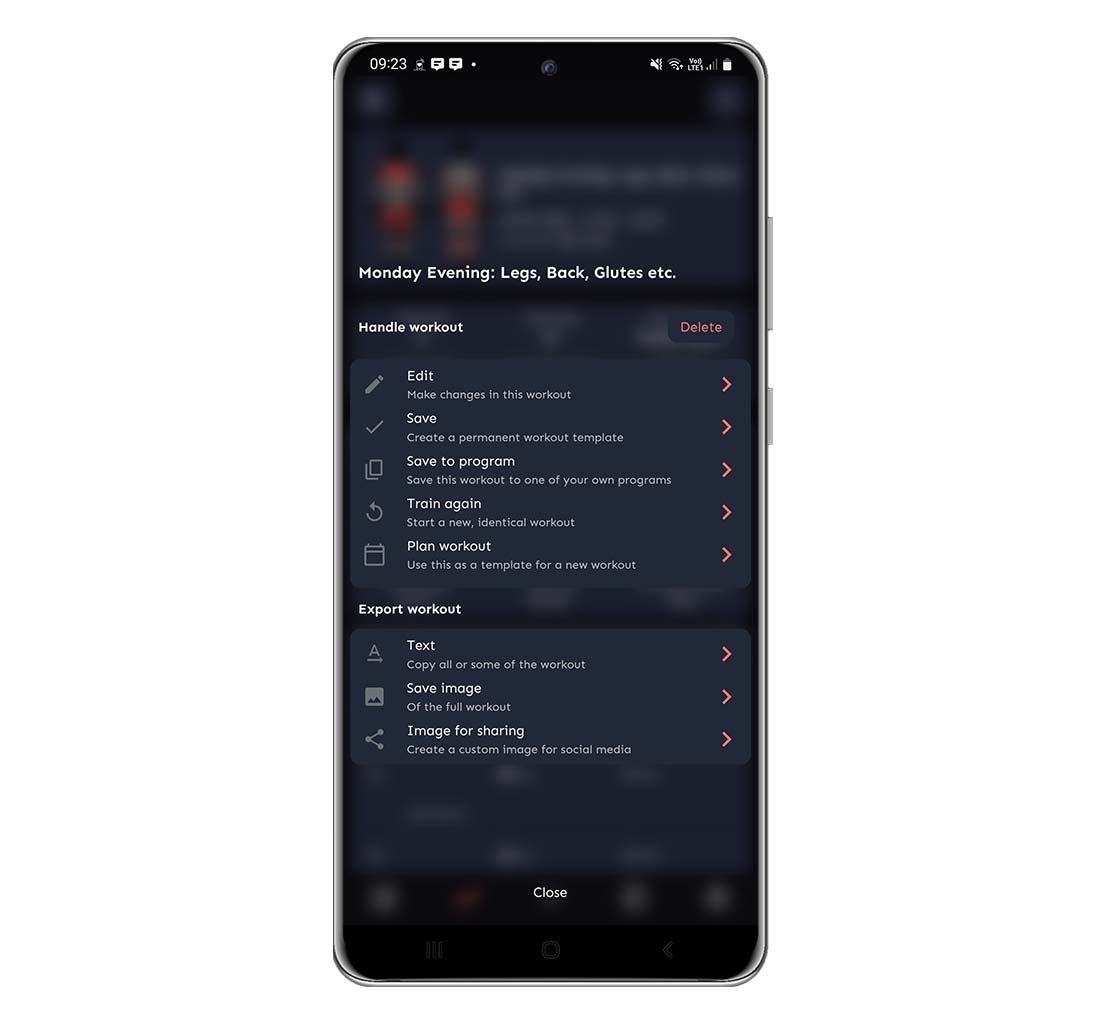
How to Sort Your Templates Into Categories
It’s possible to add categories to your workout page to get a better overview of your templates.
- Go to the Program/Workout page, and choose Mine.
- Tap the plus in the bottom right corner, and choose Workout category.
- Fill in the name of your new category and click on Create category.
- You are now able to move your workouts into different categories by tapping the three dots to the right of the workout, choosing Move to… and placing the workout where you want it.
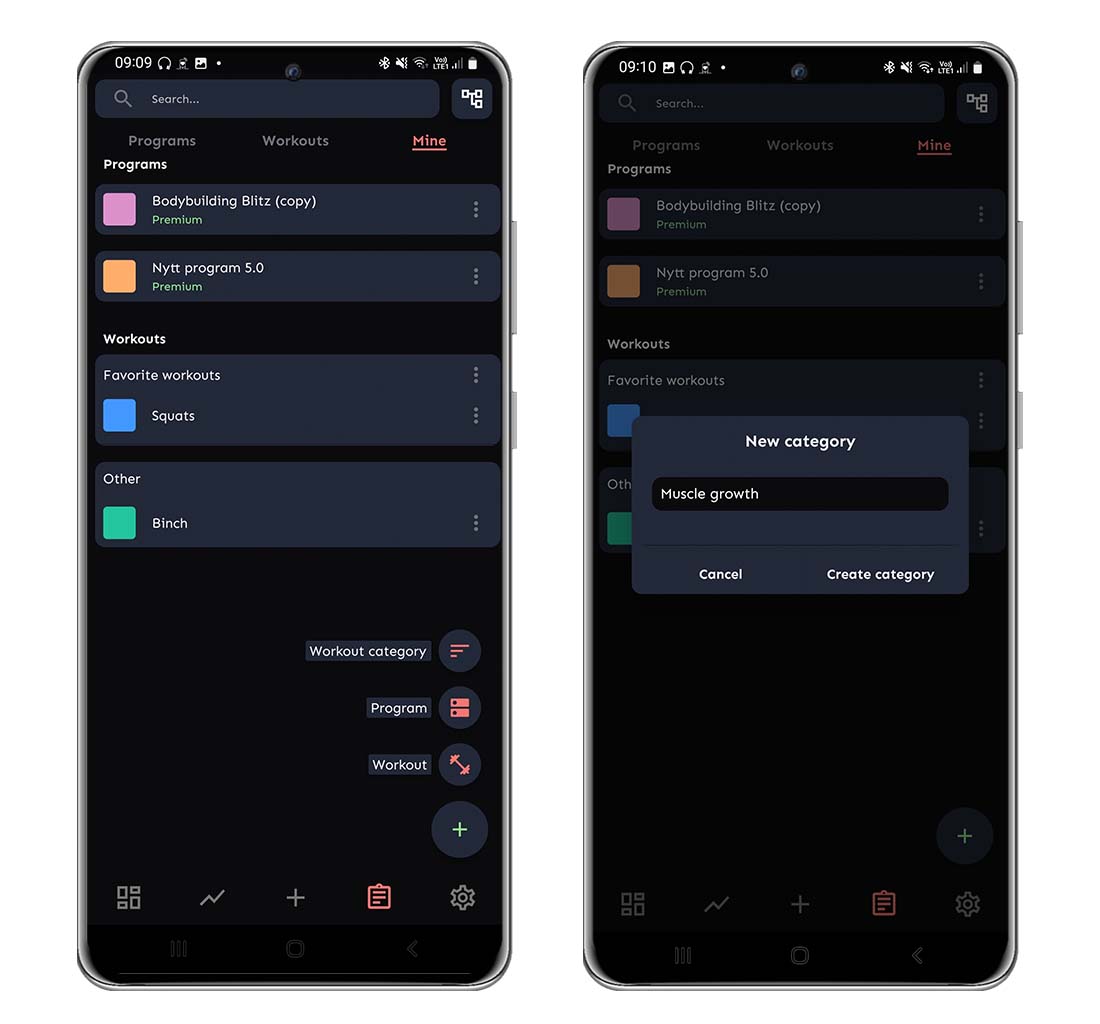
How to Save a Template to Your Home Page
When you are done with your template, you might want it to be more accessible. Go to the template you wish to add to your home screen and click to preview the workout. Tap on the small heart in the upper right corner, and the workout will appear on your home page. If you change your mind and want to remove it again, click on the heart to the right of the template and it will disappear from your home screen.