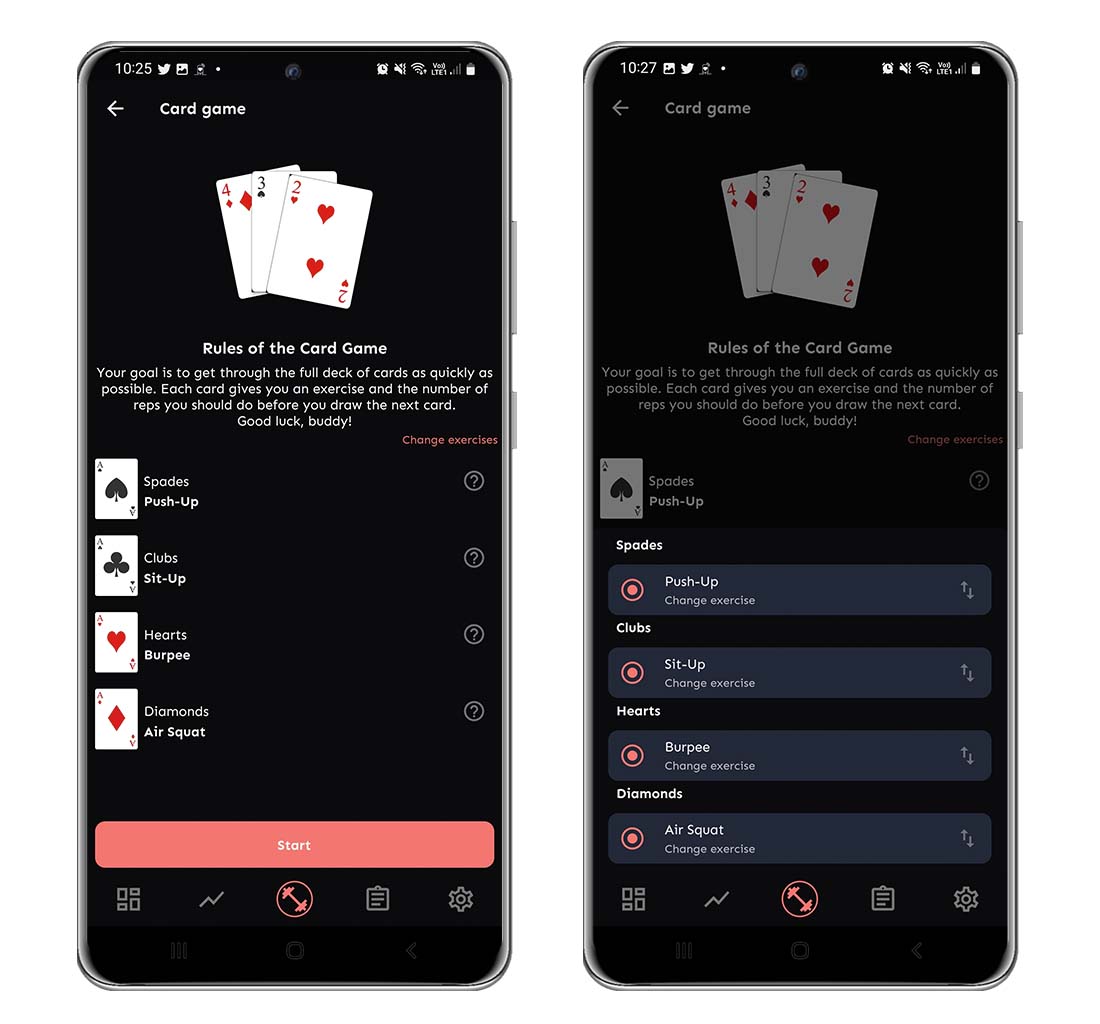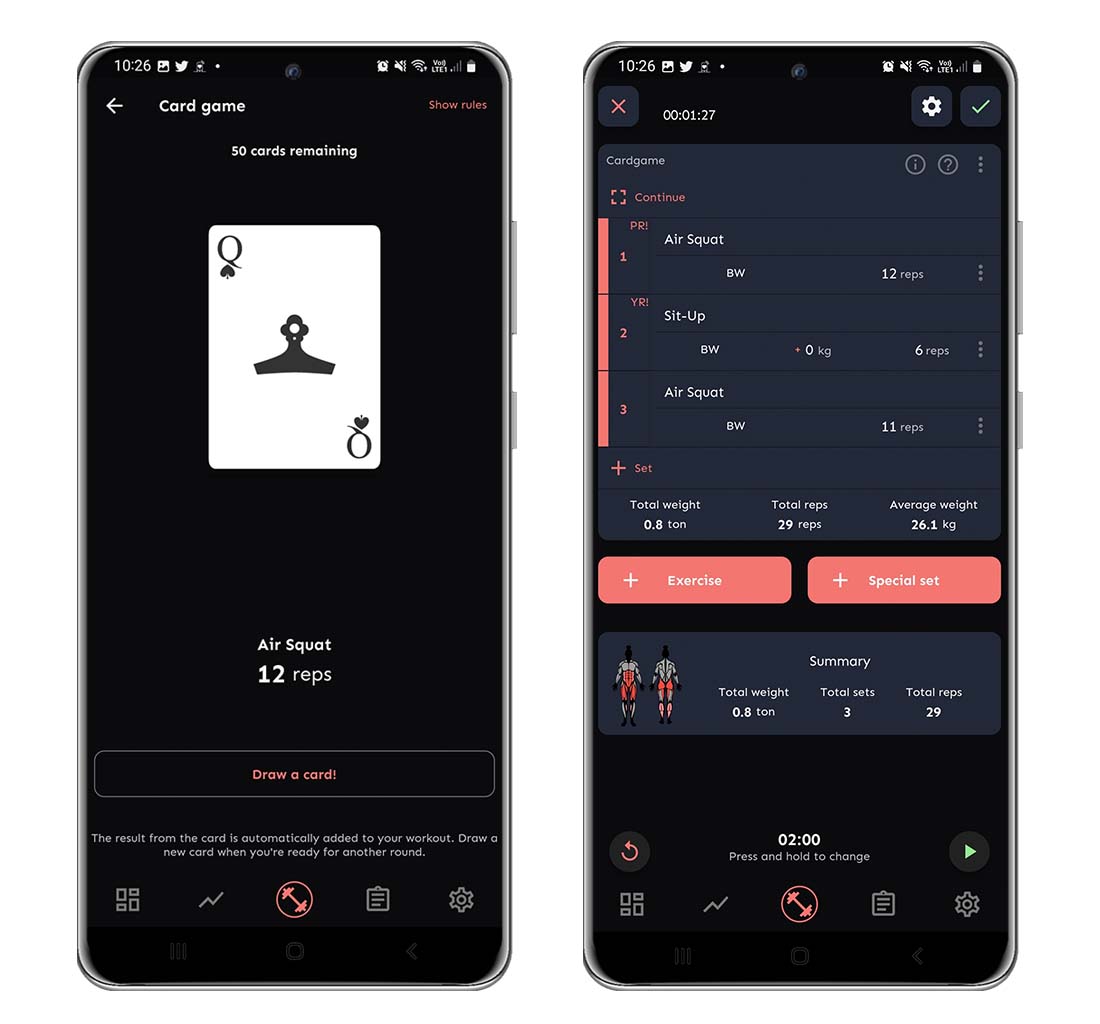The Name Game
- Start a new workout and click on + Special set, then Minigames.
- Pick Name Game.
- Type in your name and see how the workout will look in your preview. When you’re done, tap Generate workout and the entire block of the name game will be added to your workout.
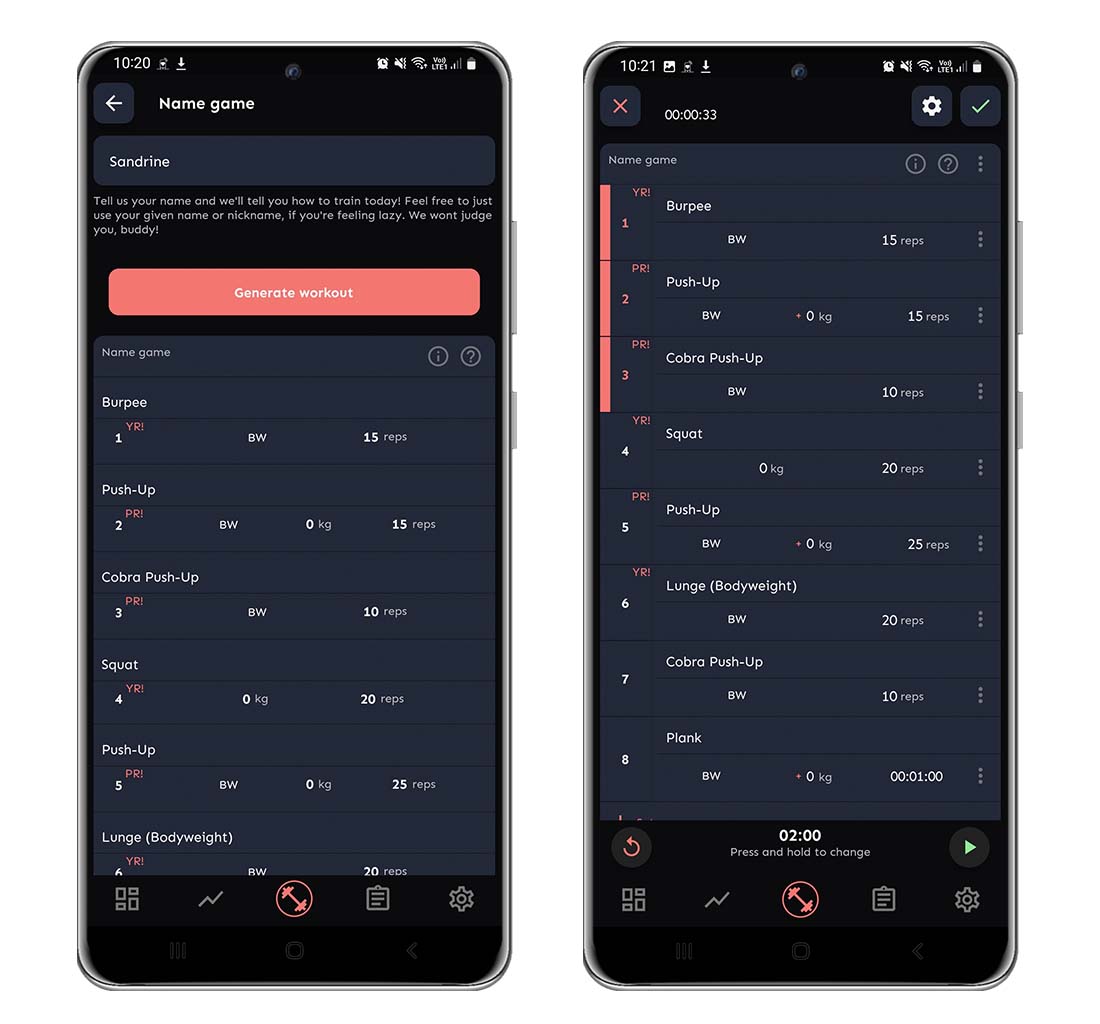
The Dice Game
- Start a new workout and click on + Special set, then Minigames.
- Pick Dice Game.
- As you can see in the first picture below, you can read the rules of the game, but also change the pre-chosen exercises if you want to do something else. Just click the red text Change exercises and you’ll get a pop-up where you can change them. When you’re ready to play, just tap Start.
- Tap Roll the dice! and the app will tell you which exercise and how many reps you should do. When you’re done, just tap the Roll the dice! again – and repeat until 20 minutes have passed (or for as long as you want to) Each set will automatically be added, and marked as done, to your workout.
To get back to your workout, just click on the arrow in the upper left corner.
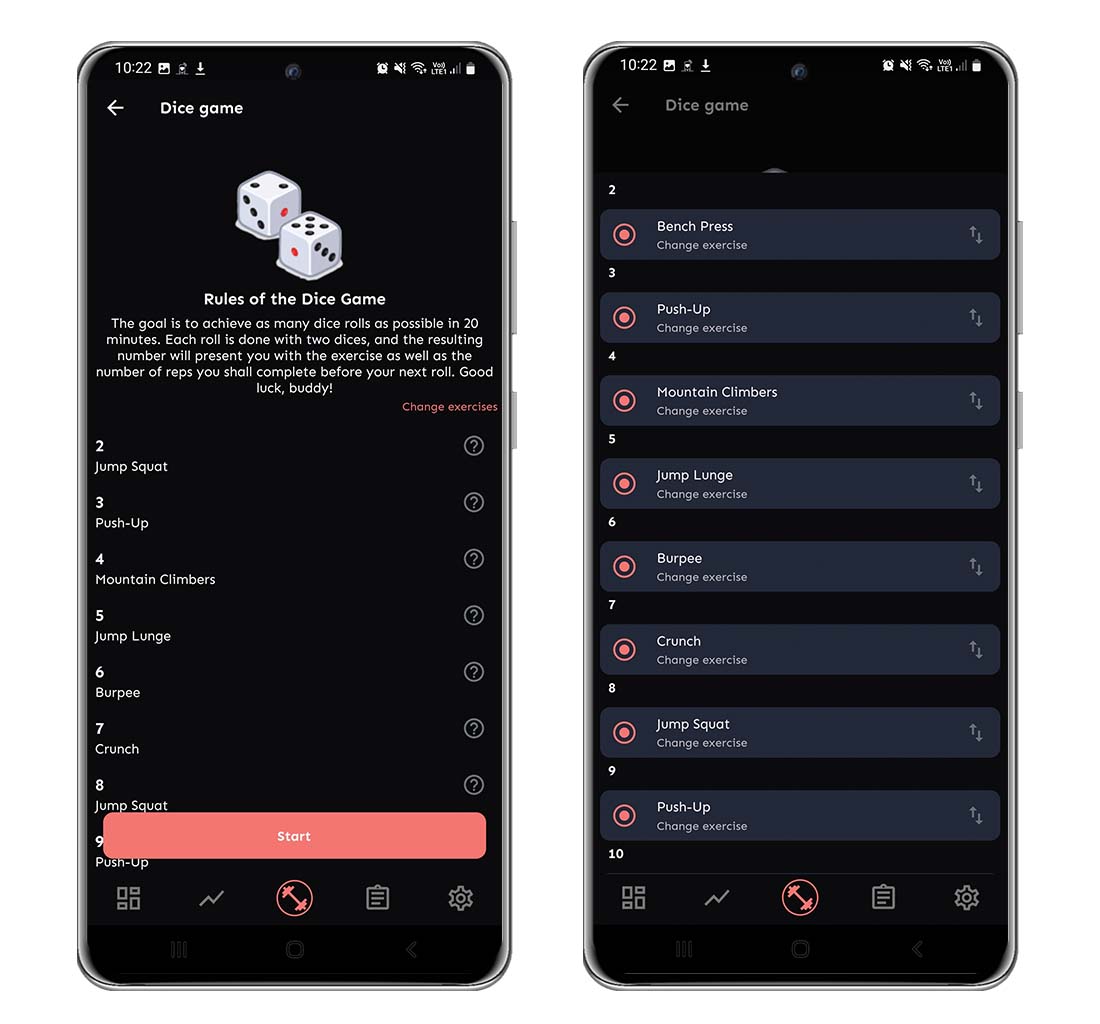
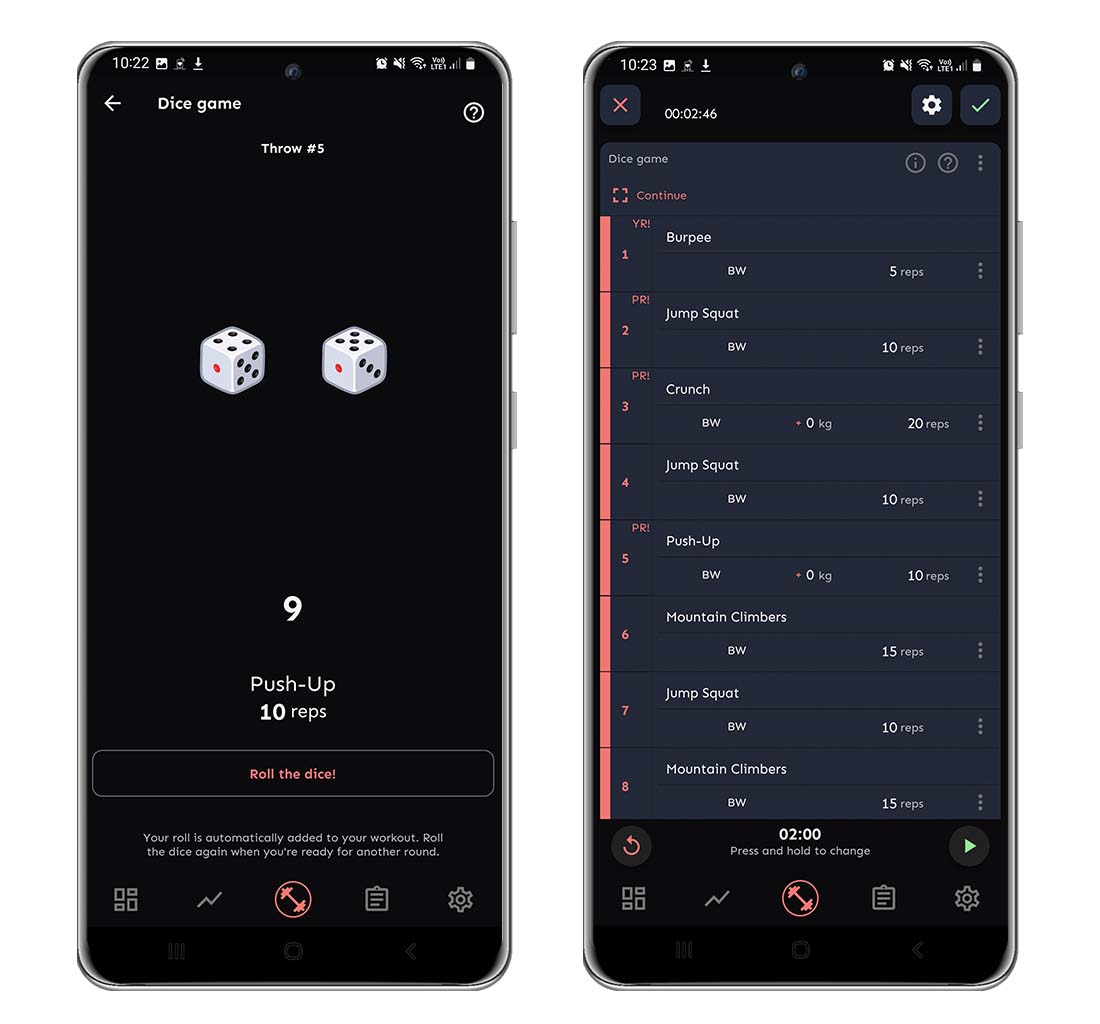
The Card Game
- Start a new workout and click on + Special set, then Minigames.
- Pick Card Game.
- As you can see in the first picture below, you can read the rules of the game, but also change the pre-chosen exercises if you want to do something else. Just click the red text Change exercises and you’ll get a pop-up where you can change them. When you’re ready to play, just tap Start.
- Tap Draw a card! and the app will tell you which exercise and how many reps you should do. When you’re done, just tap the Draw a card! again – and repeat until you’re done with the entire deck (or just quit whenever you feel like it, no judgment here!) Each set will automatically be added, and marked as done, to your workout.
To get back to your workout, just click on the arrow in the upper left corner.