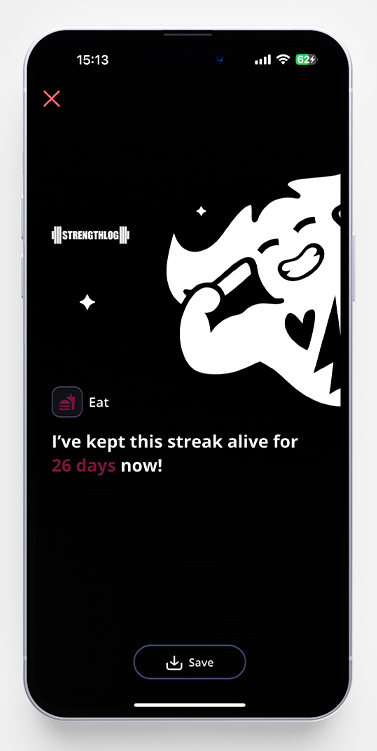Streaks are a useful tool for developing long-term habits and keeping your motivation up. Rather than focusing on performance alone, they highlight the value of regularity, which is often key to lasting progress.
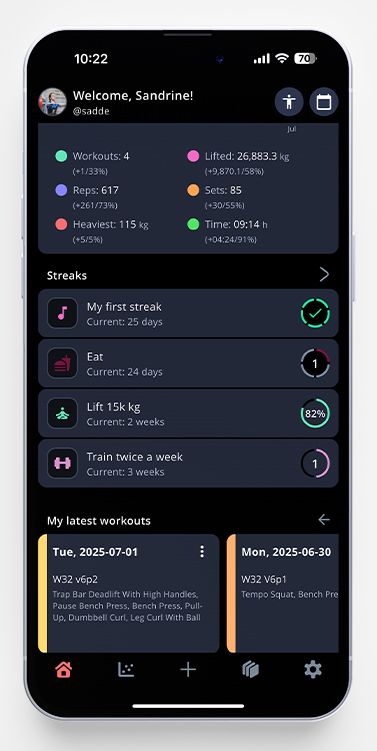
With the streak feature, we hope to help you build momentum and stay accountable to your training goals.
There are a couple of different streaks to choose from. Let’s go through them below.
Manual Streaks
Manual streaks are streaks that you need to check off by yourself. You can set up streaks for anything, like taking your creatine or reading 10 pages in a book daily. Here’s how to set them up.
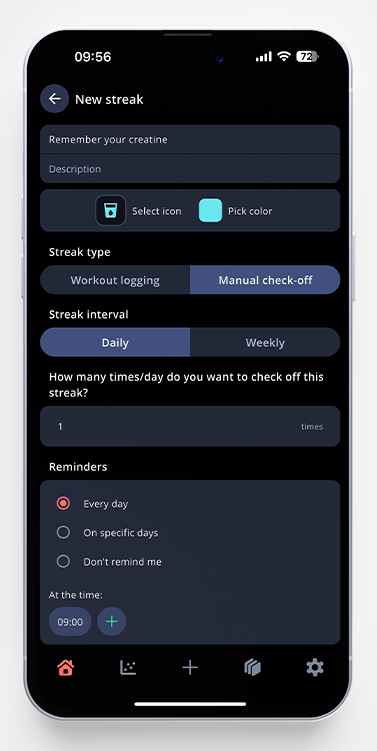
To create your first streak, scroll down to the empty streak widget on the app’s home screen and tap the plus sign.
Start by giving your streak a name. This will be shown on your home screen or on your widgets (iOS), so make sure to give the streak a good one. If you want to, you can add a description for it as well.
Pick “Manual check-off” as your streak type, and if you want it to be a daily or weekly streak. Finally, choose how often you want to check it off per day/week.
You can also set reminders for your streaks. The app will send you a push notification on your chosen days/times.
Workout Logging Streaks
If you want to have streaks for training you log in the app, you can create streaks that are checked off automatically once you save a workout that contains the goal of the streak.
Here’s how:
Start by tapping the plus sign in the upper right corner, and pick Streak.
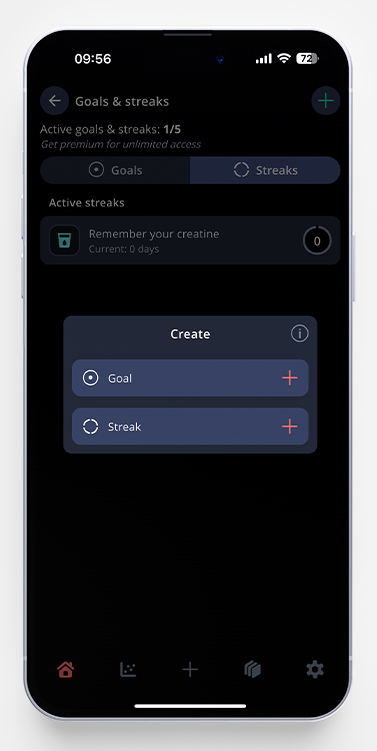
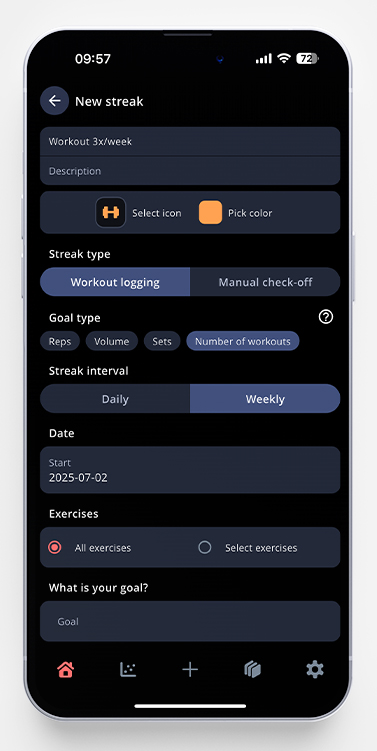
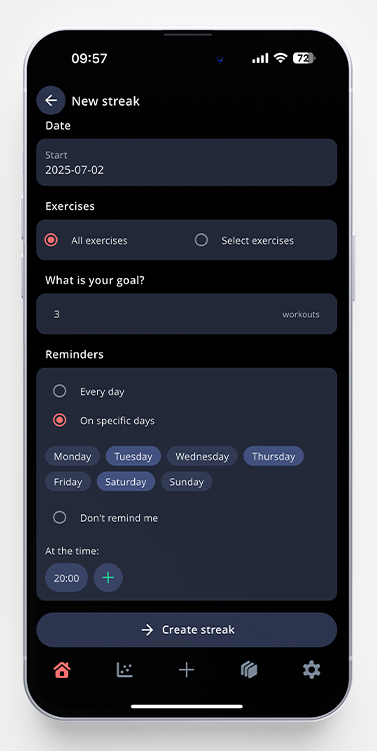
Give your streak a name, and choose ”Workout logging” as under ”Streak type”. In my example above, I’ve chosen ”Number of workouts” under ”Goal type”, but let’s go through all alternatives.
- Reps – This is a great alternative if you want a streak like “Do 50 push-ups daily” or “Complete 100 situps/week”. Just add the exercise you want to include, set your rep goal, and as soon as you complete a workout including the chosen exercise, it will automatically add to your streak. You can also pick “all exercises” if you want to have a streak that includes all the reps you do, regardless of exercise.
- Volume – Works exactly as reps, but looks at the volume lifted instead of the number of reps.
- Sets – Same as above. All of these three types look at working sets only, so make sure that you don’t log anything that you want to count as warmup sets.
- Number of workouts – This is a good alternative if you want a streak of “3 workouts per week” or maybe “Train deadlift twice/week” without setting a set number of weight/reps/sets.
As explained above, you can choose whether your streak should include all exercises or just certain ones. Then enter your goal, if (and when) you want reminders, and save the streak.
How to Manage Your Streaks
When you’ve created your streaks, you can see them on the home screen in the app. You can tap the circle to check off any manual streaks from this view, and you can also see the status of your current streaks.
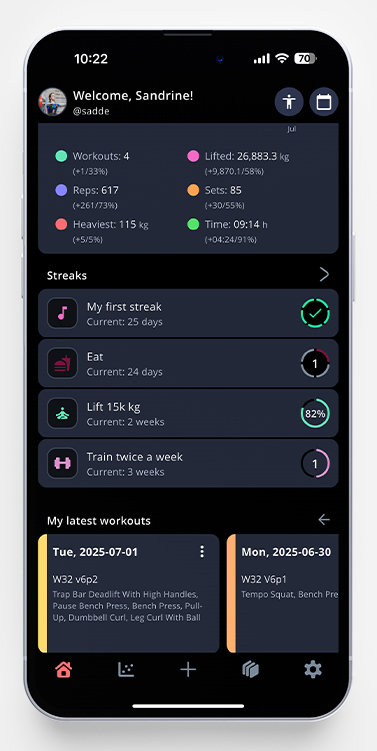
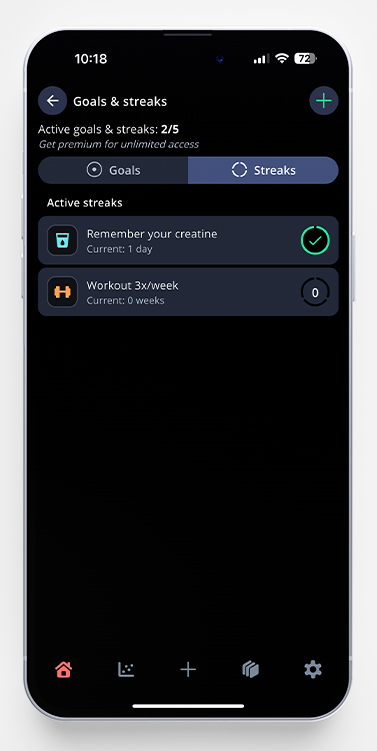
If you want to go more into detail, tap a streak and you’ll be able to see all the information about it. You can see your current streak, your longest streak, and a calendar overview.
Please note that if you create a daily streak, it will start on the day you create it. This means that your “calendar overview” of the streak might start on any day, so you don’t have to wait for a new week to get started. If you create a weekly streak, you can choose to start the streak up to a week before today’s date.
In the example below, you can see two manual streaks, one newly created and one I’ve had for some time now. It’s also possible to see which days you’ve missed and by how much.
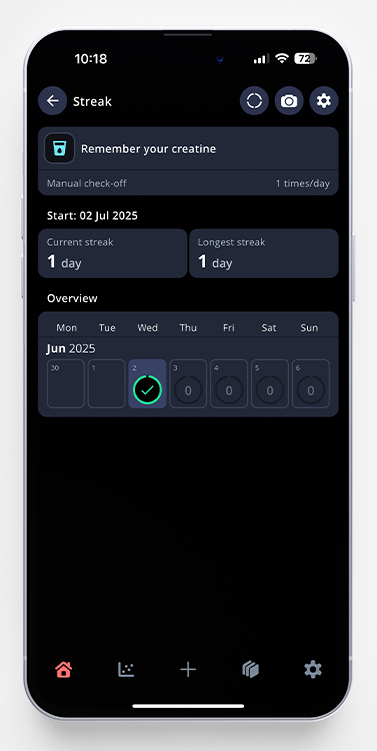
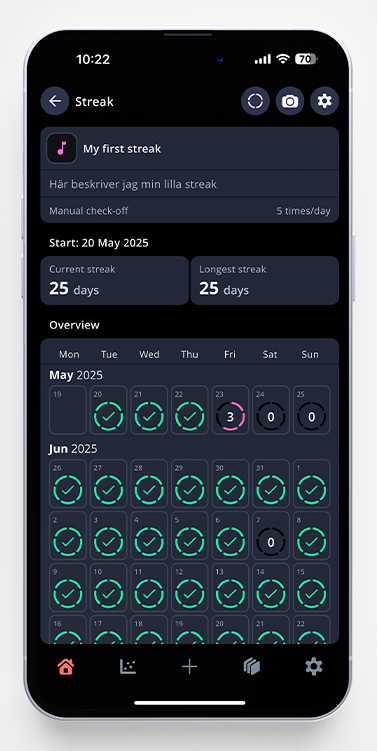
Lastly, if you want to share your progress with others, you can generate a picture for sharing of your streak as well. Just tap the camera icon, and you’ll get a cute picture featuring our mascot Swolaf, to share with your friends.