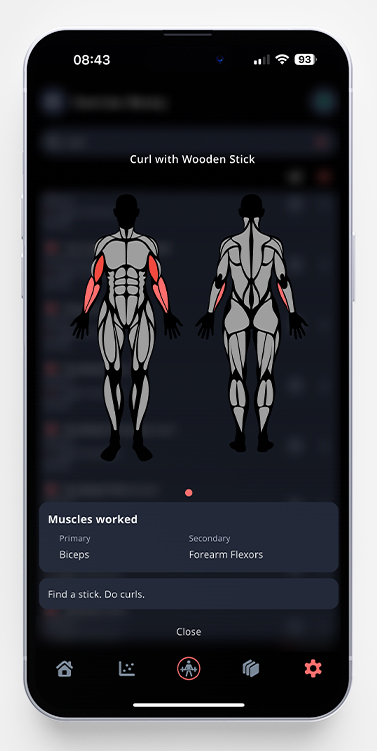There are two ways to add a new exercise to your Exercise Directory, depending on if you have an active workout or not.
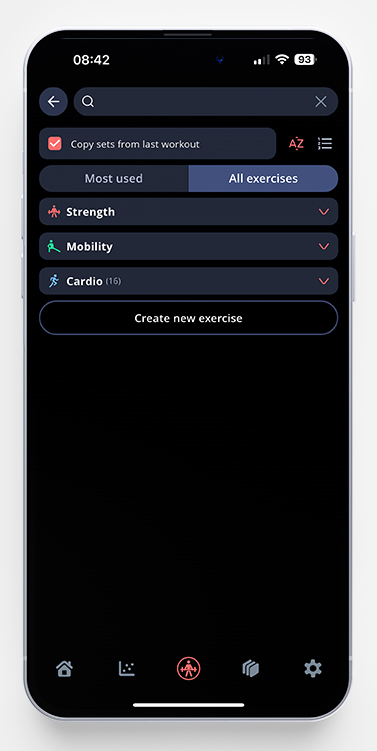
If You Have an Active Workout and Want to Add a New Exercise
- In your active workout, click on +Exercise (or +Special set), and pick the muscle group where you want to add a new exercise. Scroll down to and click on the Create new exercise button.
- You can choose to create an exercise from scratch, or to copy an already exisiting exercise. In this example, we’ll show how to do the latter in this example. Scroll down to see how to create an exercise from scratch.
- Choose which exercise you want to copy (you can either scroll, or search for it).
- Change the name of the exercise. The default name will be the original exercise name + (copy), and scroll to see if you need to change any of the variables. As you can see in the example pictures below, all the info from the original exercise will follow to the copy.
- Don’t forget to scroll to the bottom of the page and click Save when you’re done.
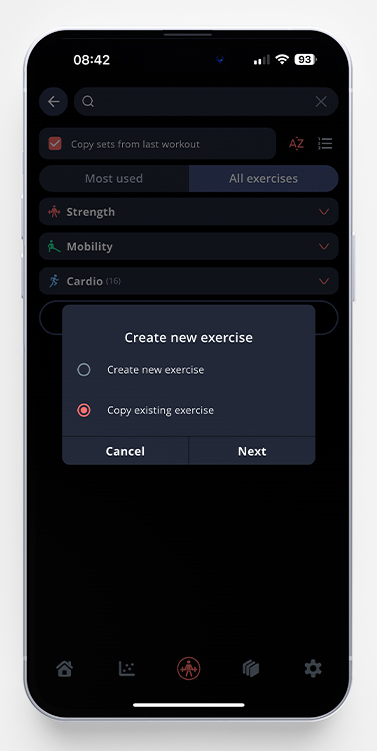
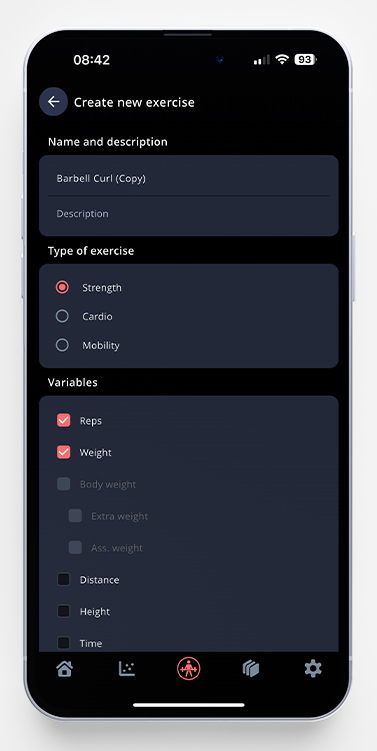
Add a New Exercise From the Settings Page
- Go to the settings page and choose Edit exercises. In the down right corner, click the +.
- You can choose to create an exercise from scratch, or to copy an already exisiting exercise. In this example, we’ll show how to do the latter in this example. Scroll down to see how to create an exercise from scratch.
- Choose which exercise you want to copy (you can either scroll, or search for it).
- Change the name of the exercise. The default name will be the original exercise name + (copy), and scroll to see if you need to change any of the variables. As you can see in the example pictures below, all the info from the original exercise will follow to the copy.
- Don’t forget to scroll to the bottom of the page and click Save when you’re done.
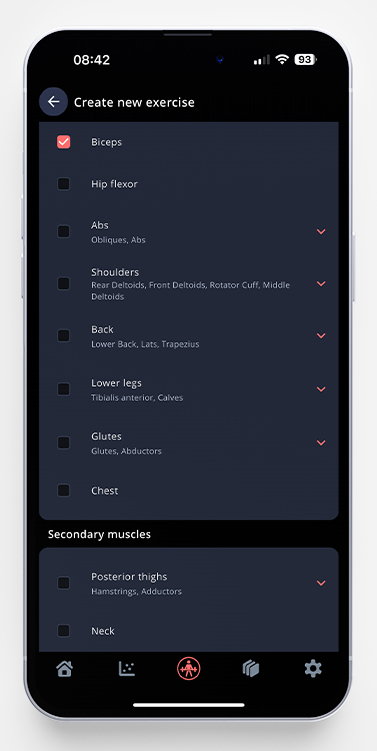
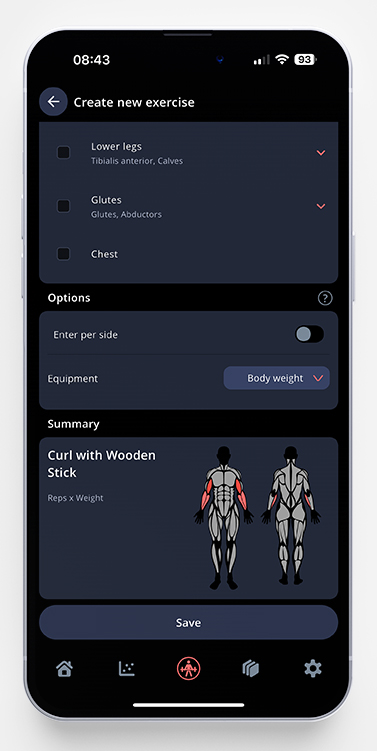
Create a New Exercise from Scratch
- Go to the settings page and choose Edit exercises. In the upper right corner, click the +. Or in your active workout, click on +Exercise (or +Special set), and pick the muscle group where you want to add a new exercise. Scroll down to and click on the Create new exercise button.
- Add a name to your exercise, which type of exercise (Strength, Cardio or Mobility) and which variables you want it to have. Please note that you must include the variable “weight” if you are creating a strength exercise.
- Chose Primary muscles and Secondary muscles. Your choices here will light up the muscle map while training. The primary ones will be dark red, and the secondary ones will be pink.
- You can also choose if the exercise should have a bodyweight factor and if it’s a one-sided exercise.
- Don’t forget to scroll to the bottom of the page and click Save when you’re done.