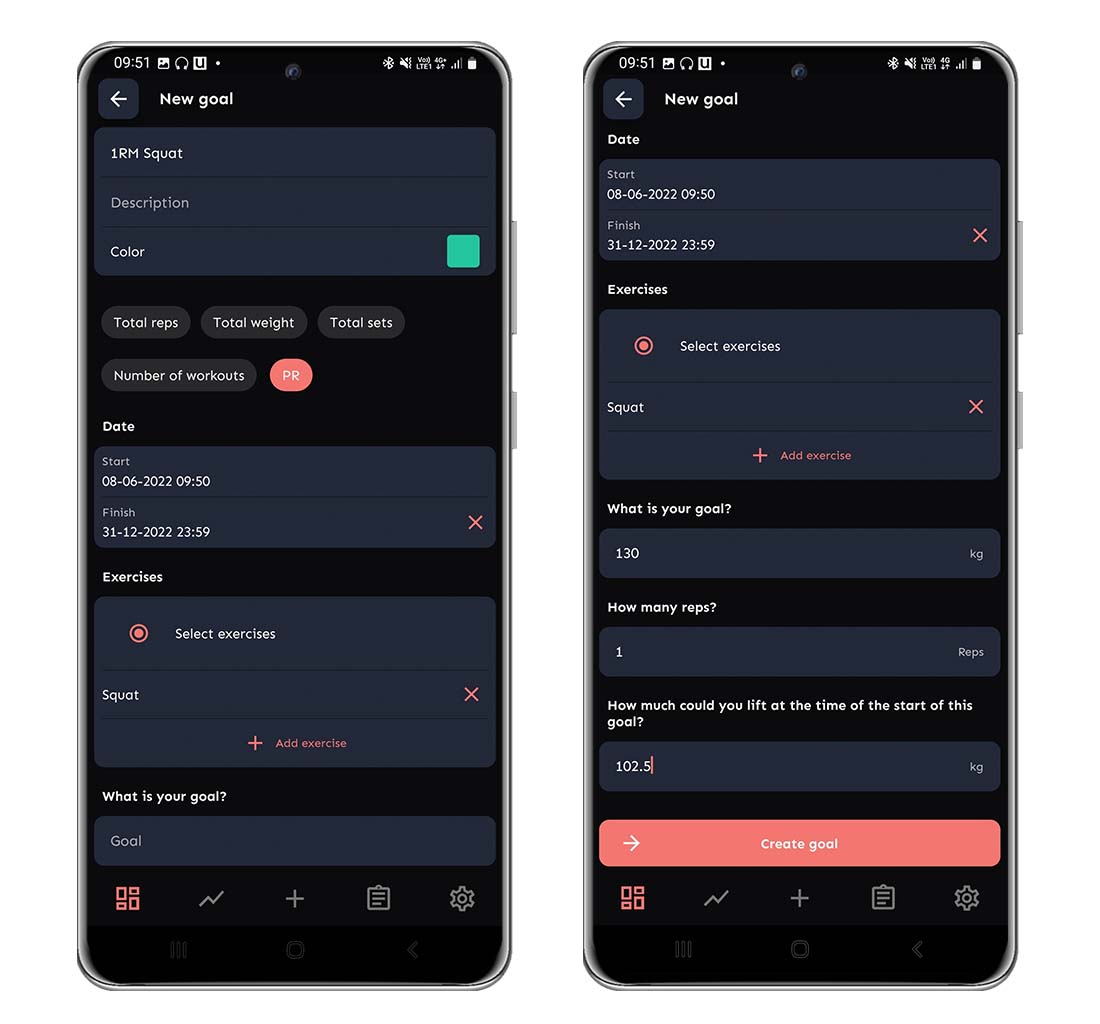We offer six different types of goals:
- Total reps
- Total weight
- Total sets
- Number of workouts
- Personal record (PR)
- Estimated 1RM
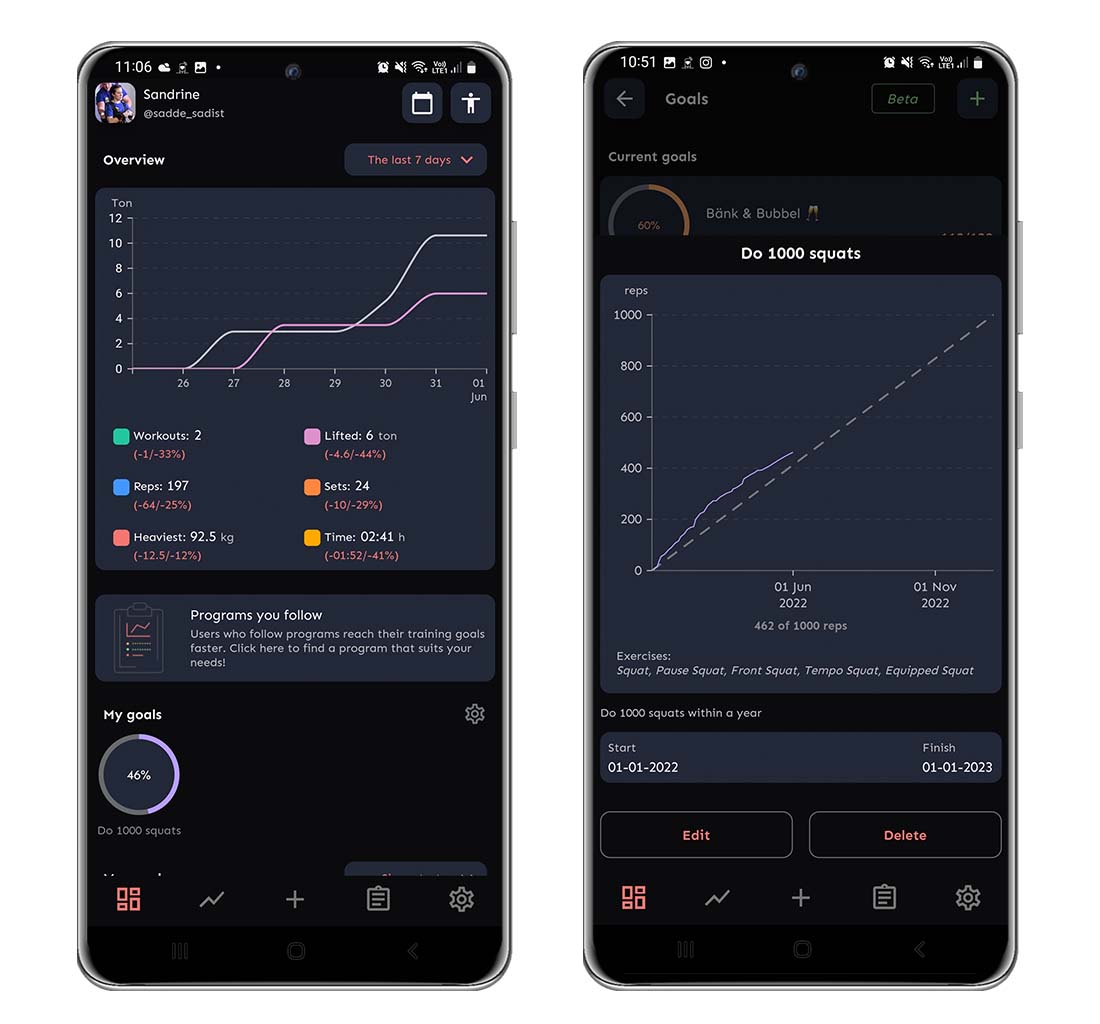
1–3: How to Set Up a Total Reps/Weight/Sets Goal
- On the home page, scroll to My goals and tap the small gear next to the text.
- Tap the green plus sign in the upper right corner.
- Choose a title, description, and color for your goal. In our example below, I’ve chosen the goal to do 1.000 reps in any variation of squats under 2022.
- Choose Total reps, weight or sets as a variable and put in the correct dates.
- To add all variations of squats that you want to include, tap Select exercises and search for the exercises you want to include, and tap the plus sign next to them. When you’ve added all of them, tap the arrow in the bottom right corner.
- Type the total amount of reps or sets in the field under What is your goal? If you choose a total weight instead of reps or sets, the variable will be tons instead.
- Tap Save goal and you’re done! You will now be able to follow your progress in real-time.
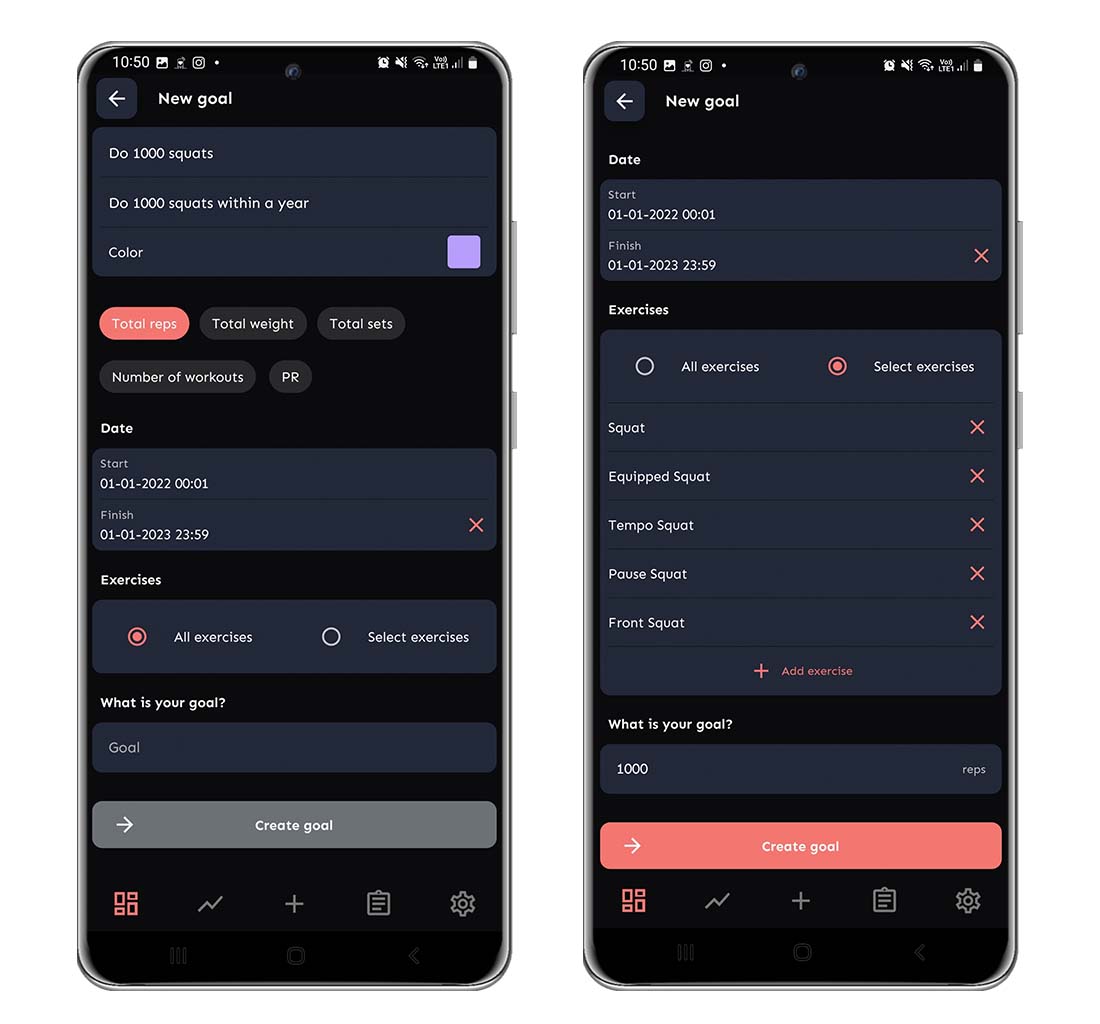
4: Number of Workouts
- On the home page, scroll to My goals and tap the small gear next to the text.
- Tap the green plus sign in the upper right corner.
- Choose a title, description, and color for your goal. In our example below, I’ve chosen the goal to finish 50 workouts from May to August.
- Choose Number of workouts as a variable and put in the correct dates.
- Make sure All exercises are chosen.
- Type the total amount of workouts in the field under What is your goal?
- Tap Save goal and you’re done! You will now be able to follow your progress in real-time.
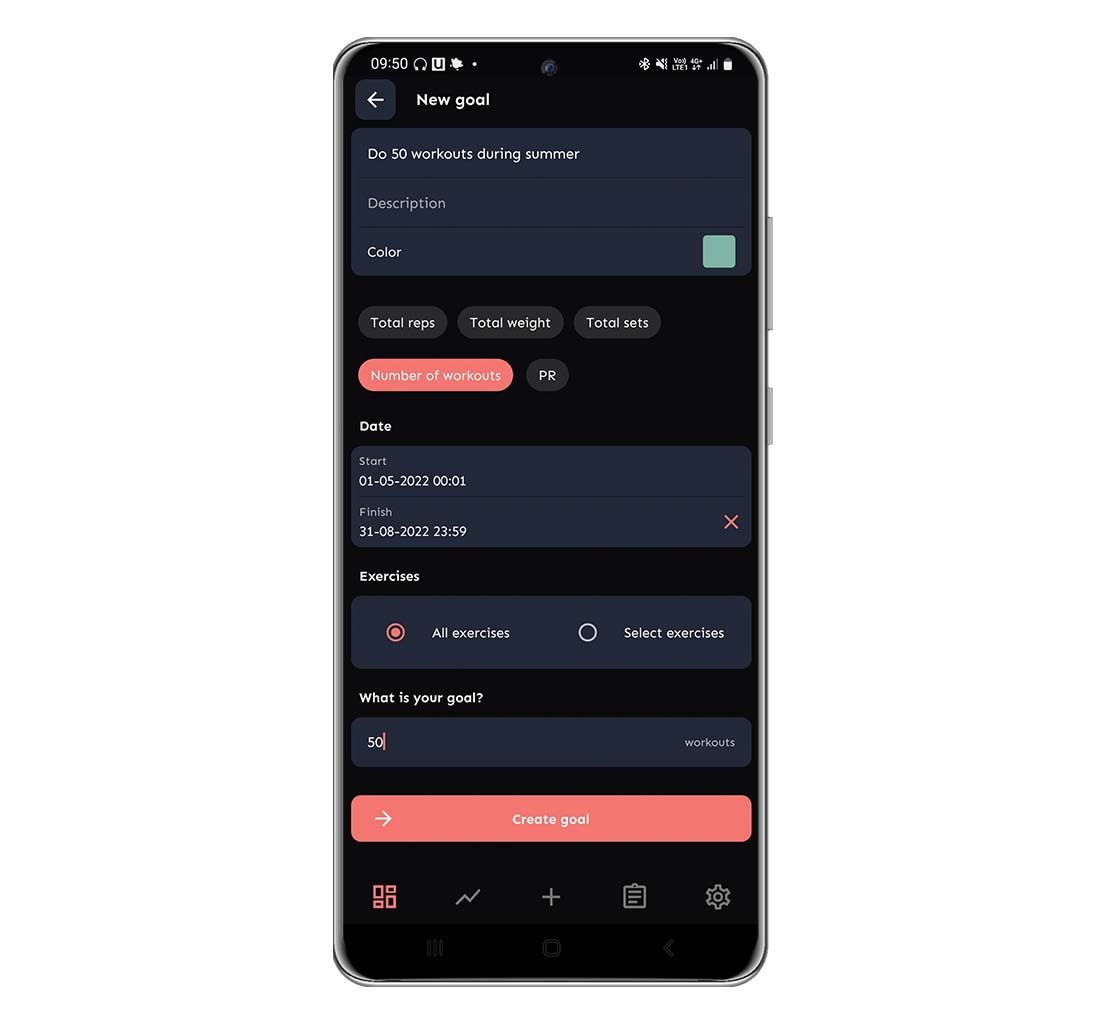
5-6. Personal Record (PR) and Estimated 1RM
- On the home page, scroll to My goals and tap the small gear next to the text.
- Tap the green plus sign in the upper right corner.
- Choose a title, description, and color for your goal. In our example below, I’ve chosen the goal to increase my 1RM in squat.
- Choose PR or Estimated 1RM as a variable and put in the correct dates. I’ve chosen to set the end date by the end of the year.
- Chose the preferred exercise you want to set your PR/E1RM in. This will be squat in my example.
- Type your goal weight in the field under What is your goal?
- In this example, I’ve chosen to reach for a 1RM-goal, but you can choose another amount of reps as well if you’re aiming for a PR-goal. In Estimated 1RM, it’s always one rep, so this option isn’t available while creating that goal type.
- You can fill in your current PR/Estimated 1RM, i.e. how much you’re able to lift, at the start of the goal – when you want to track your actual progress from the start of this goal. In my example below, I’ve noted 102,5 kg. This means that if I haven’t squatted a single over 102,5 kg yet, my progress will be at 0 %. If I instead enter 0 kg in that field, the app will track the progress from 0 kg, instead of my actual starting point.
- Tap Save goal and you’re done! You will now be able to follow your progress in real-time.